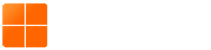Summary
As a convenience for our customers, Clarion Computer has compiled this short guide on how to uninstall the Clarion Computer-managed Sophos Endpoint Protection software from your computer, after which any desired software solution can be installed in its place, or Windows Defender will automatically provide protection for your computer. Steps on how to install Sophos Home can be located in the section following the uninstallation process.
Note: If you have not been notified that “Tamper Protection” has been disabled by Clarion Computer either through the mail, or by email, the following steps to uninstall Sophos Endpoint Protection may not work. If you have issues regarding “Tamper Protection” please let us know.
Uninstalling Sophos Endpoint Protection
These steps will uninstall Sophos Endpoint Protection and any additional Sophos software. These steps are for users running a current version of Windows (10, 11).
- Press the
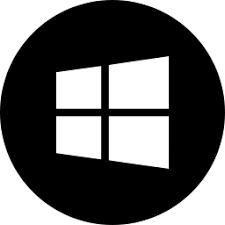 on your keyboard to bring up the Start Menu.
on your keyboard to bring up the Start Menu. - (Windows 10) In the search bar type “Control Panel” and hit Enter to open the window. (Windows 11) Begin typing “Control Panel” to bring up the search bar and select the first result.
- You will be presented by a list of options organized by category, large icons, or small icons. Near the upper right-hand corner of the window, there is a “View by:” option with a dropdown button. Select the dropdown option and click on “Large Icons.”
- From the list of computer settings, select “Programs and Features.” This will change the window to show all of the programs installed on your computer.
- From the list of programs, right click on Sophos Endpoint Agent and select “Uninstall” from the available options. The Uninstall Wizard program will run and uninstall all components of Sophos Endpoint Protection. After this process is completed, you will be able to install any other antivirus solution desired.
Note: At this point a window may pop up notifying that “Tamper Protection” is enabled and the uninstallation operation cannot be completed. If this occurs, please see the note located in the Summary section of this guide.
Installing Sophos Home
Sophos Home is a product specifically designed for the average home computer user. It has the same protection tools as Sophos Endpoint Protection, but is managed by the computer’s owner rather than Clarion Computer. The software costs $44.95/year (at the time of writing), includes a 30-day free premium trial, and can be installed on multiple computers under the same license. The steps for purchasing and installing Sophos Home are as follows:
- Uninstall any existing antivirus software that may be installed on your computer. For those using Sophos Endpoint Protection, see the section directly above for instructions on how to do so.
- Navigate to https://home.sophos.com/en-us where you can choose to begin a free trial of the software, or purchase an annual license.
- If you would like to purchase the software, click on the “Buy Now” option and follow the on-screen guide for purchasing the software using PayPal or credit card.
- Once you have purchased the product, or if you selected the option for a free trial, you will be brought to a download page where “SophosInstall.exe” will automatically begin downloading.
- Click on the file to begin the install process. You will be greeted by a window titled “Install Sophos Home.”
- Select the “Let’s start” button and accept the Terms and Conditions.
- If you purchased the software, or already have a registered account for Sophos Home, select the install button under “Existing User” and follow the instructions to log in with your account. Otherwise, if you are not an existing user, select the option for “New User” and follow the on-screen instructions to create a Sophos Home account and register the software.
- The program may ask you to restart your computer before it can install Sophos Home. Please restart the computer after making sure all progress is saved in any applications you may be using.
- Once your computer restarts, the installer will open itself and begin the download process. Do not close, or turn off your computer as this is running.
- After the installation is completed, Sophos Home Dashboard will open and provide you with the status of various protection tools. You now have Sophos Home installed and your computer is full protected!